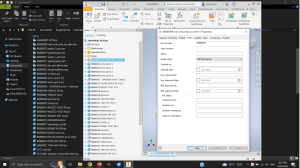
Để dễ quản lý tên file có nhiều quy tắc đặt tên, một ví dụ là “AAAA0000 Part Name”. Với 8 ký tự đầu trước khoảng trắng đặt cho mã số (Part Number), sau khoảng trắng là tên của chi tiết (Part Name). Khi tạo một Part hoặc một Assembly trên phần mềm Autodesk Inventor. Mặc định Part Number sẽ lấy từ tên của file vừa tạo bỏ đi phần mở rộng và tên part là trống.
Sau khi hoàn thành cụm lắp ráp. Để cập nhật lại Part Number và Part Name thay vì mở từng file và sửa trong mục iProperties mất thời gian và dễ nhầm lẫn. Vì vậy một Script tự động cập nhật là cần thiết.
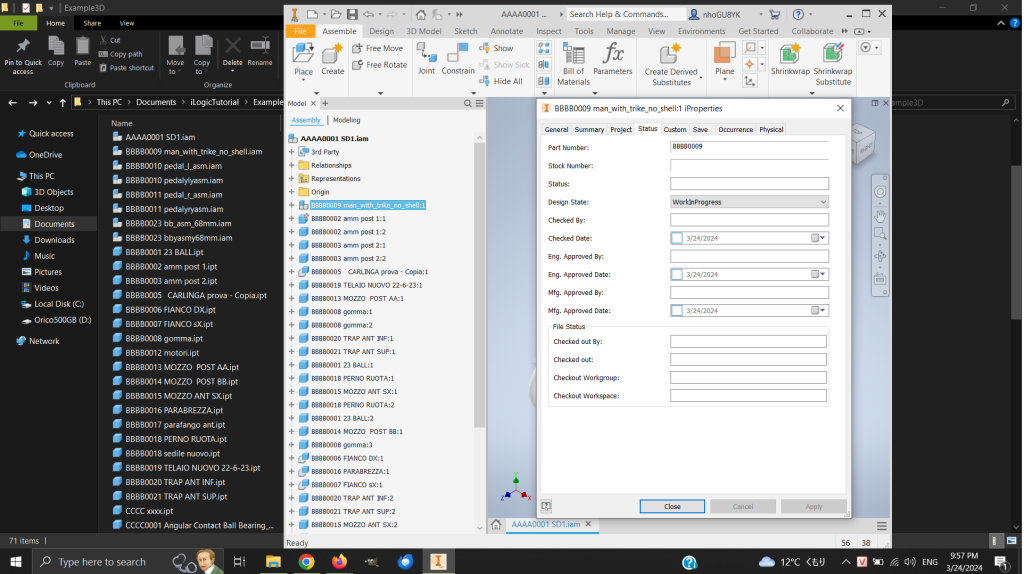
Dưới đây là đoạn Script Rule iLogic của Autodesk Inventor. Chức năng của Script này là lần lượt mở tất cả các component trong file Assemply. Chép các ký tự trước khoảng trắng đặt vào Part Number, và chép các ký tự sau khoảng trắng đặt vào Title.
' iLogic rule để thay đổi Part Number và Title của tất cả các Part và SubAssembly trong một Assembly
Sub Main()
Dim oApp As Inventor.Application
oApp = ThisApplication
Dim oAssemblyDoc As AssemblyDocument
oAssemblyDoc = oApp.ActiveDocument
' Kiểm tra xem có thành phần nào trong danh sách hay không
If Not oAssemblyDoc.ComponentDefinition.Occurrences.Count = 0 Then
' Gọi hàm để thay đổi Part Number và Title của tất cả các Part và Assembly
Call ChangePartAndAssemblyProperties(oAssemblyDoc.ComponentDefinition.Occurrences)
End If
MessageBox.Show("Part Number and Title has been updated.", "Title")
End Sub
Sub ChangePartAndAssemblyProperties(oOccurrences As ComponentOccurrences)
'oOccurrences = oAssemblyDoc.ComponentDefinition.Occurrences
For Each oOccurrence In oOccurrences
' Thay đổi Part Number và Title nếu là Part hoặc Assembly
If oOccurrence.DefinitionDocumentType = DocumentTypeEnum.kPartDocumentObject Or _
oOccurrence.DefinitionDocumentType = DocumentTypeEnum.kAssemblyDocumentObject Then
' Truy cập đến Definition của ComponentOccurrence
Dim oComponentDef As ComponentDefinition
oComponentDef = oOccurrence.Definition
Dim componentName As String
componentName = oOccurrence.Name
Dim componentFileName As String
componentFileName = oOccurrence.Definition.Document.FullFileName
Dim fileNameWithoutPathAndExtension As String
fileNameWithoutPathAndExtension = System.IO.Path.GetFileNameWithoutExtension(componentFileName)
Dim D As String
Dim E As String
Call SplitFileName(fileNameWithoutPathAndExtension, D, E)
' Thay đổi Part Number nếu có
If PropertyExists(oComponentDef.Document.PropertySets.Item("Design Tracking Properties"), "Part Number") Then
oComponentDef.Document.PropertySets.Item("Design Tracking Properties").Item("Part Number").Value = D
End If
' Thay đổi Title nếu có
If PropertyExists(oComponentDef.Document.PropertySets.Item("Inventor Summary Information"), "Title") Then
oComponentDef.Document.PropertySets.Item("Inventor Summary Information").Item("Title").Value = E
End If
End If
' Nếu là một assembly con, gọi đệ quy để xử lý các thành phần con
If oOccurrence.DefinitionDocumentType = DocumentTypeEnum.kAssemblyDocumentObject Then
Call ChangePartAndAssemblyProperties(oOccurrence.SubOccurrences)
End If
Next
End Sub
Function PropertyExists(oPropertySet As PropertySet, sPropertyName As String) As Boolean
On Error Resume Next
PropertyExists = oPropertySet.Item(sPropertyName) IsNot Nothing
On Error GoTo 0
End Function
Sub SplitFileName(A As String, ByRef D As String, ByRef E As String)
Dim B As Integer = 0
Dim C As Integer = 0
Dim j As Integer = 0
Dim k As String = 0
B = Len(A)
D = A
E = A
For j = 1 To B
If String.Compare(Mid(A, j, 1), " ", True) = 0 Then
k = k + 1
If k = 1 Then
C = j
D = Mid(A, 1, C - 1)
E = Mid(A, C+1, B-C)
Exit For
End If
End If
Next j
End Sub
Bình luận