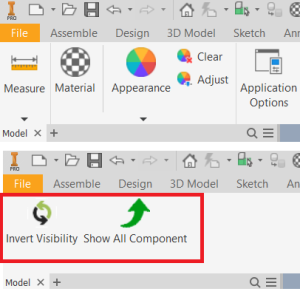
Trong khi thao tác với các bộ phận lắp ráp Assembly, việc ẩn và hiện các chi tiết để dễ quan sát các chi tiết bên trong là rất thường xuyên. Phần mềm CATIA có một lệnh rất tiện trong quá trình thiết kế giúp đảo ẩn hiện chi tiết Component, mà trong Inventor chỉ có lệnh Isolate, không tiện lợi bằng. Lệnh trong phần mềm CATIA này có chức năng là ẩn những component đang hiện và hiện những component đang ẩn. Bài viết này sẽ hướng dẫn tạo một nút lệnh có chức năng tương tự như vậy, đặt tên là Invert Visibility và một nút lệnh Show All để hiện tất cả component. Sau đó thêm chúng vào một tab ribbon mới tự tạo tên là 自分ツール của Inventor. Có thể mở rộng chức năng lệnh này ra, là ẩn hiện các yếu tố hỗ trợ dựng hình như điểm, đường thẳng, mặt phẳng, UCS,… trong file chi tiết part.
Tạo một dự án Visual Studio mới với Template Add-In Inventor
Khởi động Visual Studio và chọn tạo project mới.
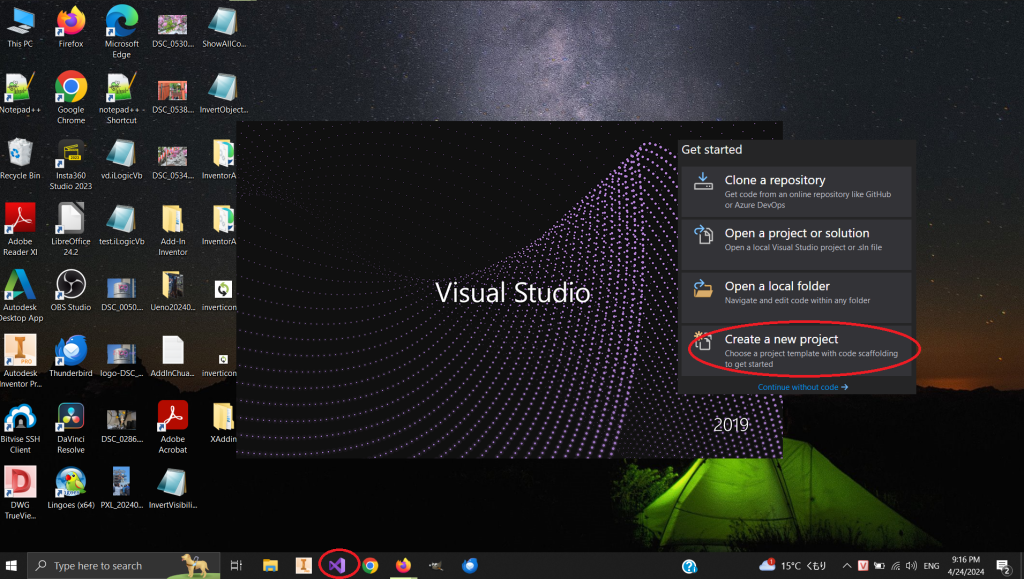
Để có Template Add-In Inventor hiện trong ô tìm kiếm, ta phải cài SDK Inventor như hướng dẫn của bài viết trước. https://z-log.net/2024/04/13/autodesk-inventor-ket-noi-visual-studio-va-inventor-sdk-de-tao-add-in/
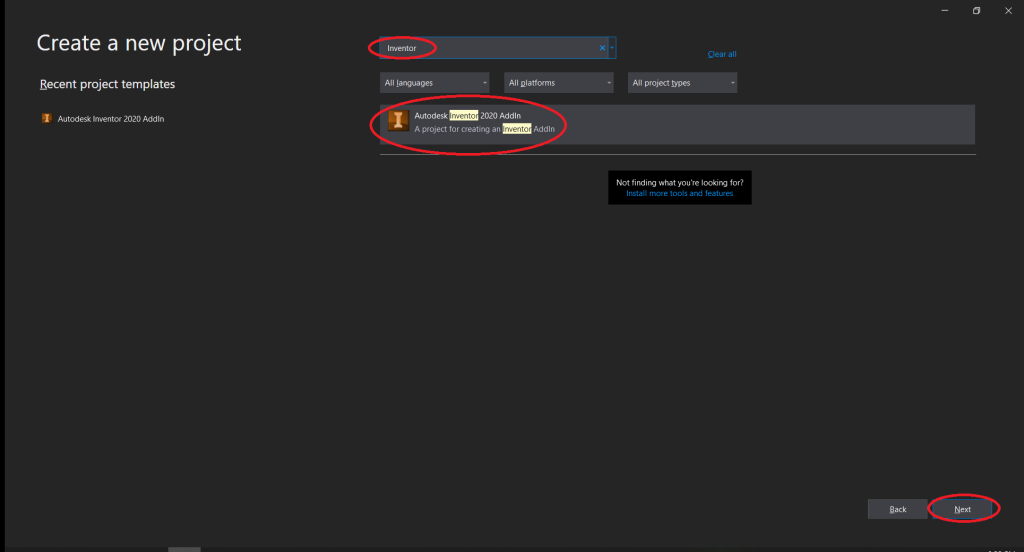
Đặt tên Project và đường dẫn chứa các file nguồn.
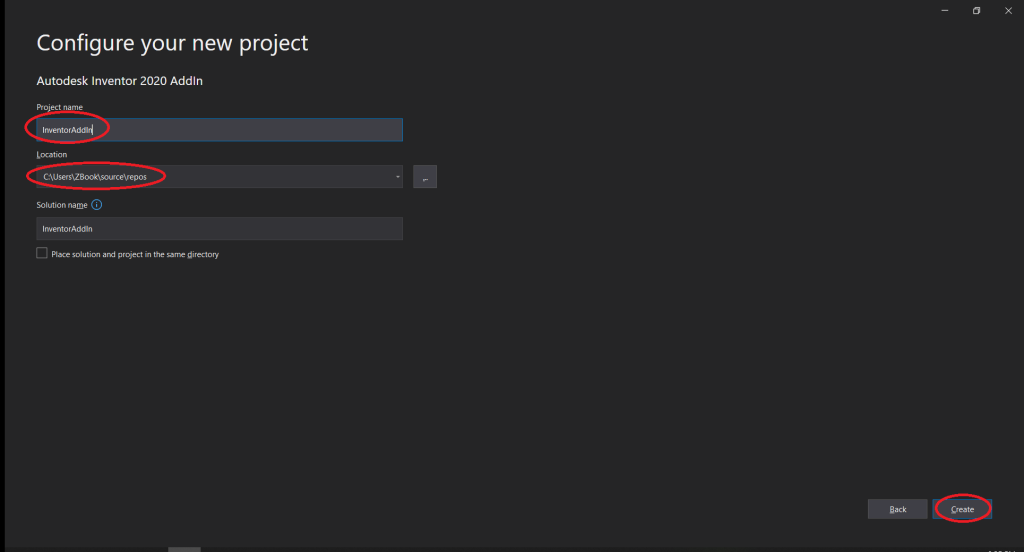
Thiết lập ban đầu.
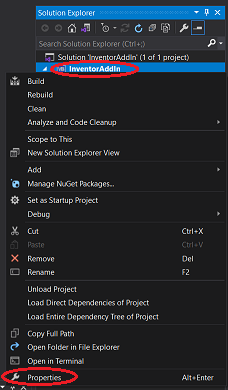
Chọn .NET Framework, đối với Inventor 2020 .NET Frameworks phải có phiên bản 4.7 trở lên.
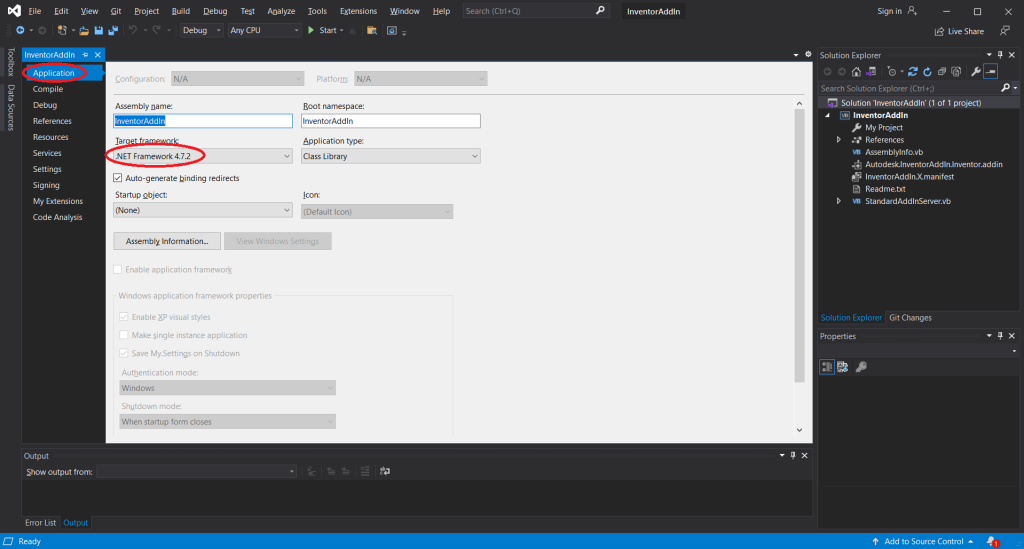
Thiết lập nơi đặt file sau khi biên dịch. Vào đường dẫn %APPDATA%\Autodesk\ApplicationPlugins <=> C:\Users\ZBook\AppData\Roaming\Autodesk\ApplicationPlugins\, tạo Thư mục <InventorAddIn> chứa file biên dịch Add-In.
Xóa các mục trong Build Event..
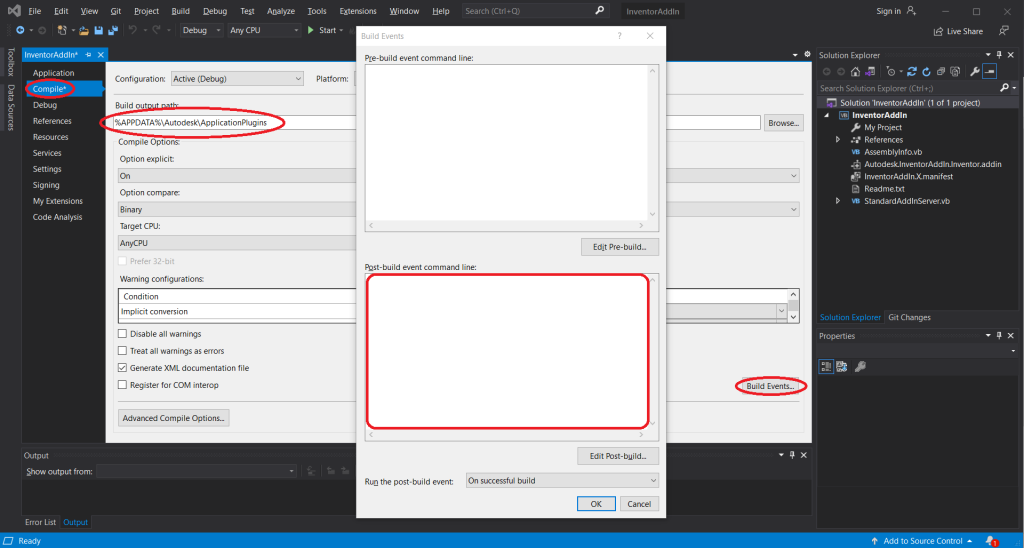
Chọn file debug ở đường dẫn: C:\Program Files\Autodesk\Inventor 2020\Bin\Inventor.exe.
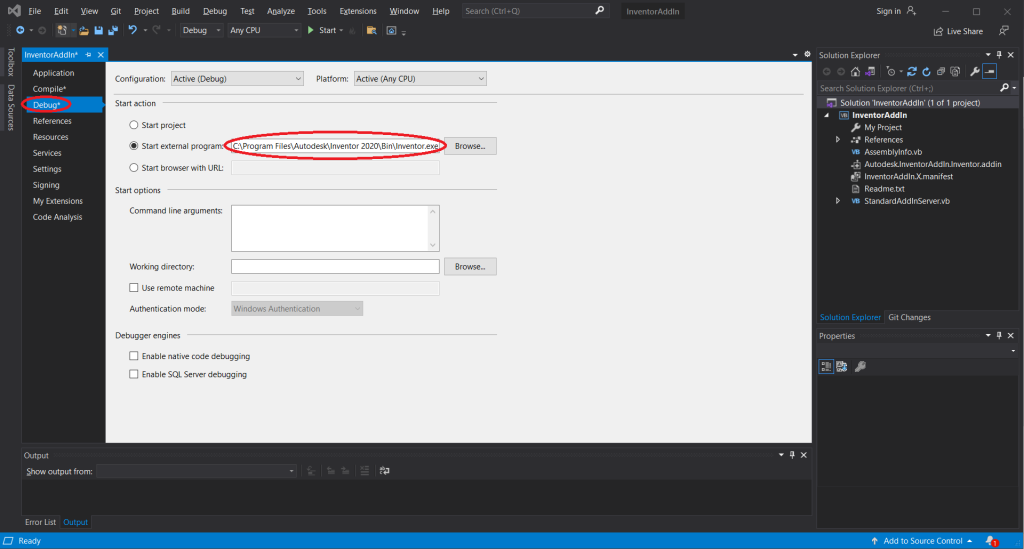
Add file ảnh .png để làm icon, file lớn kích thước 32×32 pixel, file nhỏ 16×16 pixel.
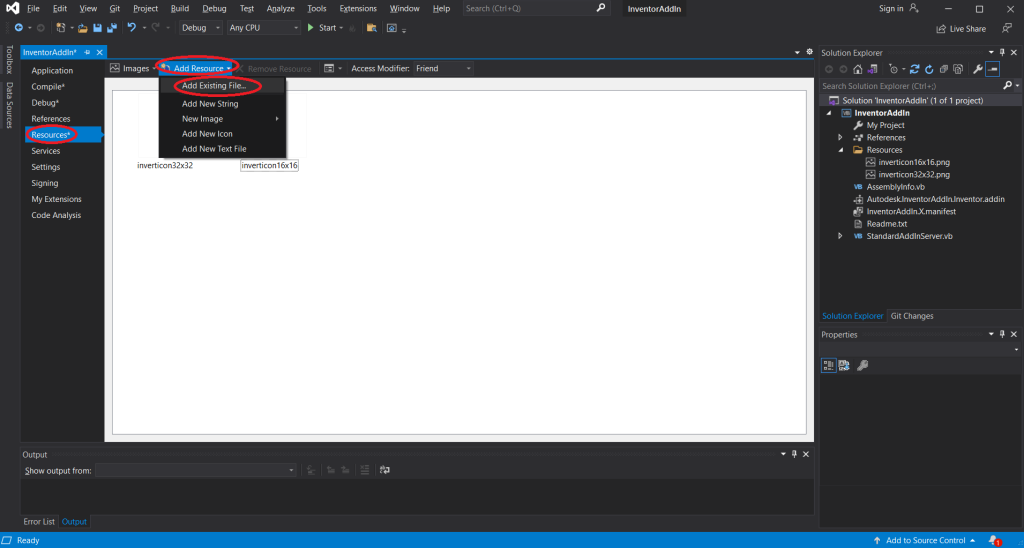
Thông tin 2 file chính của Mẫu Add-In
File Autodesk.InventorAddIn.Inventor.addin
<Addin Type="Standard">
<!--Created for Autodesk Inventor Version 24.0-->
<ClassId>{86d7afa3-3bf3-4db3-a1f8-58e92d6e05a3}</ClassId>
<ClientId>{86d7afa3-3bf3-4db3-a1f8-58e92d6e05a3}</ClientId>
<DisplayName>InventorAddIn</DisplayName>
<Description>InventorAddIn</Description>
<Assembly>InventorAddIn.dll</Assembly>
<LoadOnStartUp>1</LoadOnStartUp>
<UserUnloadable>1</UserUnloadable>
<Hidden>0</Hidden>
<SupportedSoftwareVersionGreaterThan>23..</SupportedSoftwareVersionGreaterThan>
<DataVersion>1</DataVersion>
<UserInterfaceVersion>1</UserInterfaceVersion>
</Addin>File StandardAddInServer.vb
Imports System.Runtime.InteropServices
Imports Inventor
Namespace InventorAddIn
<ProgIdAttribute("InventorAddIn.StandardAddInServer"),
GuidAttribute("86d7afa3-3bf3-4db3-a1f8-58e92d6e05a3")>
Public Class StandardAddInServer
Implements Inventor.ApplicationAddInServer
Private WithEvents m_uiEvents As UserInterfaceEvents
Private WithEvents InvertVisibilityButton, ShowAllButton As ButtonDefinition
#Region "ApplicationAddInServer Members"
' This method is called by Inventor when it loads the AddIn. The AddInSiteObject provides access
' to the Inventor Application object. The FirstTime flag indicates if the AddIn is loaded for
' the first time. However, with the introduction of the ribbon this argument is always true.
Public Sub Activate(ByVal addInSiteObject As Inventor.ApplicationAddInSite, ByVal firstTime As Boolean) Implements Inventor.ApplicationAddInServer.Activate
' Initialize AddIn members.
g_inventorApplication = addInSiteObject.Application
' Connect to the user-interface events to handle a ribbon reset.
m_uiEvents = g_inventorApplication.UserInterfaceManager.UserInterfaceEvents
' TODO: Add button definitions.
' Sample to illustrate creating a button definition.
Dim largeIconInvert As stdole.IPictureDisp = PictureDispConverter.ToIPictureDisp(My.Resources.inverticon32x32)
Dim smallIconInvert As stdole.IPictureDisp = PictureDispConverter.ToIPictureDisp(My.Resources.inverticon16x16)
Dim largeIconShowAll As stdole.IPictureDisp = PictureDispConverter.ToIPictureDisp(My.Resources.ShowAllicon32x32)
Dim smallIconShowAll As stdole.IPictureDisp = PictureDispConverter.ToIPictureDisp(My.Resources.ShowAllicon16x16)
Dim controlDefs As Inventor.ControlDefinitions = g_inventorApplication.CommandManager.ControlDefinitions
InvertVisibilityButton = controlDefs.AddButtonDefinition("Invert Visibility", "InvertVisibility", CommandTypesEnum.kShapeEditCmdType, AddInClientID, "Đảo Ẩn/Hiện Component", "Đảo Ẩn/Hiện Component", smallIconInvert, largeIconInvert)
ShowAllButton = controlDefs.AddButtonDefinition("Show All Component", "ShowAll", CommandTypesEnum.kShapeEditCmdType, AddInClientID, "Hiện Tất Cả Component", "Hiện Tất Cả Component", smallIconShowAll, largeIconShowAll)
' Add to the user interface, if it's the first time.
If firstTime Then
AddToUserInterface()
End If
End Sub
' This method is called by Inventor when the AddIn is unloaded. The AddIn will be
' unloaded either manually by the user or when the Inventor session is terminated.
Public Sub Deactivate() Implements Inventor.ApplicationAddInServer.Deactivate
' TODO: Add ApplicationAddInServer.Deactivate implementation
' Release objects.
m_uiEvents = Nothing
g_inventorApplication = Nothing
System.GC.Collect()
System.GC.WaitForPendingFinalizers()
End Sub
' This property is provided to allow the AddIn to expose an API of its own to other
' programs. Typically, this would be done by implementing the AddIn's API
' interface in a class and returning that class object through this property.
Public ReadOnly Property Automation() As Object Implements Inventor.ApplicationAddInServer.Automation
Get
Return Nothing
End Get
End Property
' Note:this method is now obsolete, you should use the
' ControlDefinition functionality for implementing commands.
Public Sub ExecuteCommand(ByVal commandID As Integer) Implements Inventor.ApplicationAddInServer.ExecuteCommand
End Sub
#End Region
#Region "User interface definition"
' Sub where the user-interface creation is done. This is called when
' the add-in loaded and also if the user interface is reset.
Private Sub AddToUserInterface()
' This is where you'll add code to add buttons to the ribbon.
'** Sample to illustrate creating a button on a new panel of the Tools tab of the Part ribbon.
'' Get the part ribbon.
'Dim partRibbon As Ribbon = g_inventorApplication.UserInterfaceManager.Ribbons.Item("Part")
'' Get the assembly ribbon.
Dim assemblyRibbon As Ribbon = g_inventorApplication.UserInterfaceManager.Ribbons.Item("Assembly")
'' Get the "Tools" tab.
'Dim toolsTab As RibbonTab = partRibbon.RibbonTabs.Item("id_TabTools")
Dim assemblyNewTab As RibbonTab = assemblyRibbon.RibbonTabs.Add("自分ツール", "id_CustomAddins", AddInClientID)
'' Create a new panel.
'Dim customPanel As RibbonPanel = toolsTab.RibbonPanels.Add("Sample", "MysSample", AddInClientID)
Dim assemblyCustomPanel As RibbonPanel = Nothing
Try
assemblyCustomPanel = assemblyNewTab.RibbonPanels.Item("InvertVisibility")
Catch ex As Exception
End Try
If assemblyCustomPanel Is Nothing Then
assemblyCustomPanel = assemblyNewTab.RibbonPanels.Add("Invert Visibility", "InvertVisibility", AddInClientID)
End If
'' Add a button.
'customPanel.CommandControls.AddButton(m_sampleButton)
assemblyCustomPanel.CommandControls.AddButton(InvertVisibilityButton, True)
assemblyCustomPanel.CommandControls.AddButton(ShowAllButton, True)
End Sub
Private Sub m_uiEvents_OnResetRibbonInterface(Context As NameValueMap) Handles m_uiEvents.OnResetRibbonInterface
' The ribbon was reset, so add back the add-ins user-interface.
AddToUserInterface()
End Sub
' Sample handler for the button.
Private Sub InvertVisibility_OnExecute(Context As NameValueMap) Handles InvertVisibilityButton.OnExecute
Try
InvertVisibility()
Catch ex As Exception
MsgBox("Something went wrong while runing rule. Message: " & ex.Message)
End Try
End Sub
Private Sub ShowAll_OnExecute(Context As NameValueMap) Handles ShowAllButton.OnExecute
Try
ShowAllComponents()
Catch ex As Exception
MsgBox("Something went wrong while runing rule. Message: " & ex.Message)
End Try
End Sub
#End Region
End Class
End Namespace
Public Module Globals
' Inventor application object.
Public g_inventorApplication As Inventor.Application
#Region "Function to get the add-in client ID."
' This function uses reflection to get the GuidAttribute associated with the add-in.
Public Function AddInClientID() As String
Dim guid As String = ""
Try
Dim t As Type = GetType(InventorAddIn.StandardAddInServer)
Dim customAttributes() As Object = t.GetCustomAttributes(GetType(GuidAttribute), False)
Dim guidAttribute As GuidAttribute = CType(customAttributes(0), GuidAttribute)
guid = "{" + guidAttribute.Value.ToString() + "}"
Catch
End Try
Return guid
End Function
#End Region
#Region "hWnd Wrapper Class"
' This class is used to wrap a Win32 hWnd as a .Net IWind32Window class.
' This is primarily used for parenting a dialog to the Inventor window.
'
' For example:
' myForm.Show(New WindowWrapper(g_inventorApplication.MainFrameHWND))
'
Public Class WindowWrapper
Implements System.Windows.Forms.IWin32Window
Public Sub New(ByVal handle As IntPtr)
_hwnd = handle
End Sub
Public ReadOnly Property Handle() As IntPtr _
Implements System.Windows.Forms.IWin32Window.Handle
Get
Return _hwnd
End Get
End Property
Private _hwnd As IntPtr
End Class
#End Region
#Region "Image Converter"
' Class used to convert bitmaps and icons from their .Net native types into
' an IPictureDisp object which is what the Inventor API requires. A typical
' usage is shown below where MyIcon is a bitmap or icon that's available
' as a resource of the project.
'
' Dim smallIcon As stdole.IPictureDisp = PictureDispConverter.ToIPictureDisp(My.Resources.MyIcon)
Public NotInheritable Class PictureDispConverter
<DllImport("OleAut32.dll", EntryPoint:="OleCreatePictureIndirect", ExactSpelling:=True, PreserveSig:=False)> _
Private Shared Function OleCreatePictureIndirect( _
<MarshalAs(UnmanagedType.AsAny)> ByVal picdesc As Object, _
ByRef iid As Guid, _
<MarshalAs(UnmanagedType.Bool)> ByVal fOwn As Boolean) As stdole.IPictureDisp
End Function
Shared iPictureDispGuid As Guid = GetType(stdole.IPictureDisp).GUID
Private NotInheritable Class PICTDESC
Private Sub New()
End Sub
'Picture Types
Public Const PICTYPE_BITMAP As Short = 1
Public Const PICTYPE_ICON As Short = 3
<StructLayout(LayoutKind.Sequential)> _
Public Class Icon
Friend cbSizeOfStruct As Integer = Marshal.SizeOf(GetType(PICTDESC.Icon))
Friend picType As Integer = PICTDESC.PICTYPE_ICON
Friend hicon As IntPtr = IntPtr.Zero
Friend unused1 As Integer
Friend unused2 As Integer
Friend Sub New(ByVal icon As System.Drawing.Icon)
Me.hicon = icon.ToBitmap().GetHicon()
End Sub
End Class
<StructLayout(LayoutKind.Sequential)> _
Public Class Bitmap
Friend cbSizeOfStruct As Integer = Marshal.SizeOf(GetType(PICTDESC.Bitmap))
Friend picType As Integer = PICTDESC.PICTYPE_BITMAP
Friend hbitmap As IntPtr = IntPtr.Zero
Friend hpal As IntPtr = IntPtr.Zero
Friend unused As Integer
Friend Sub New(ByVal bitmap As System.Drawing.Bitmap)
Me.hbitmap = bitmap.GetHbitmap()
End Sub
End Class
End Class
Public Shared Function ToIPictureDisp(ByVal icon As System.Drawing.Icon) As stdole.IPictureDisp
Dim pictIcon As New PICTDESC.Icon(icon)
Return OleCreatePictureIndirect(pictIcon, iPictureDispGuid, True)
End Function
Public Shared Function ToIPictureDisp(ByVal bmp As System.Drawing.Bitmap) As stdole.IPictureDisp
Dim pictBmp As New PICTDESC.Bitmap(bmp)
Return OleCreatePictureIndirect(pictBmp, iPictureDispGuid, True)
End Function
End Class
#End Region
End Module
Module Module1
Sub InvertVisibility()
Dim inventorApp As Inventor.Application = GetInventorApplication()
If inventorApp Is Nothing Then
Console.WriteLine("Autodesk Inventor is not running.")
Return
End If
Dim activeDocument As Document = inventorApp.ActiveDocument
If activeDocument Is Nothing Then
Console.WriteLine("No active document.")
Return
End If
If TypeOf activeDocument Is AssemblyDocument Then
Dim asmDoc As AssemblyDocument = CType(activeDocument, AssemblyDocument)
InvertComponentVisibility(asmDoc)
Console.WriteLine("Component visibility inverted.")
Else
Console.WriteLine("Active document is not an assembly document.")
End If
End Sub
Sub ShowAllComponents()
Dim inventorApp As Inventor.Application = GetInventorApplication()
If inventorApp Is Nothing Then
Console.WriteLine("Autodesk Inventor is not running.")
Return
End If
Dim activeDocument As Document = inventorApp.ActiveDocument
If activeDocument Is Nothing Then
Console.WriteLine("No active document.")
Return
End If
If TypeOf activeDocument Is AssemblyDocument Then
Dim asmDoc As AssemblyDocument = CType(activeDocument, AssemblyDocument)
For Each comp As ComponentOccurrence In asmDoc.ComponentDefinition.Occurrences
comp.Visible = True
Next
Console.WriteLine("All components are now visible.")
Else
Console.WriteLine("Active document is not an assembly document.")
End If
End Sub
Function GetInventorApplication() As Inventor.Application
Try
Dim inventorApp As Inventor.Application = Marshal.GetActiveObject("Inventor.Application")
Return inventorApp
Catch ex As Exception
Return Nothing
End Try
End Function
Sub InvertComponentVisibility(ByVal asmDoc As AssemblyDocument)
For Each comp As ComponentOccurrence In asmDoc.ComponentDefinition.Occurrences
comp.Visible = Not comp.Visible
Next
End Sub
End Module
Unlock Add-In
Sau khi Save All và Build Project. Nhấn vào Nút Start để chạy Debug. Nếu lần đầu chạy thành công sẽ xuất hiện bảng thống báo Bảo mật như hình dưới. Bỏ chọn Block và chọn Loaded/Unloaded và Load Automatically. Nhấn OK. Lần sau khi khởi động Inventor thì Add sẽ tự động load vào giao diện người dùng.
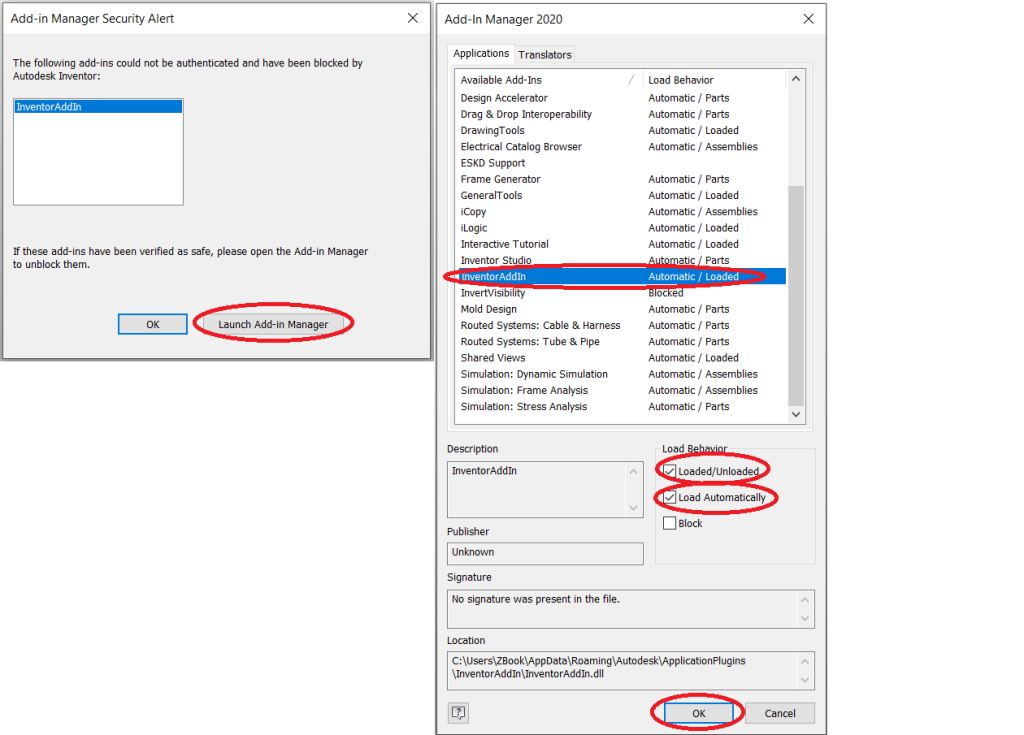
Sử dụng Add-In
Ở bước thiết lập Project, ta chọn đường dẫn Compile là : C:\Users\ZBook\AppData\Roaming\Autodesk\ApplicationPlugins\ hoặc (%APPDATA%\Autodesk\ApplicationPlugins). Thư mục này sẽ được Inventor quét tìm Add-In khi khởi động.
Nếu bạn đặt file biên dịch ở thư mục mà Inventor không quét Add-In thì bạn copy 2 file sau trong thư mục biên dịch vào thư mục trên. Autodesk.InventorAddIn.Inventor.addin, InventorAddIn.dll.
Hoặc muốn gửi Add-In tới máy tính khác thì cũng làm tương tự. Copy 2 file trên tới thư mục quét Add-In (Trong Window 7/8.1/10 – %APPDATA%\Autodesk\ApplicationPlugins) của máy cần chuyển tới.
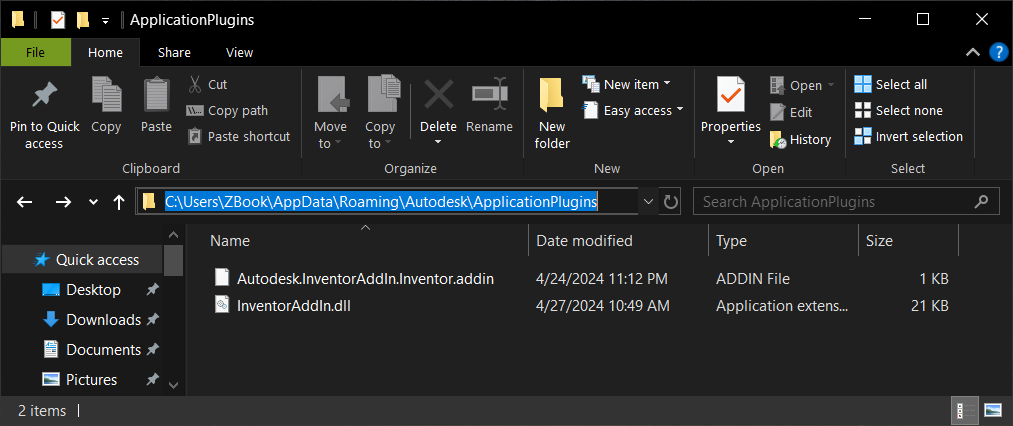
Hoàn thành
Sau khi tạo và chạy thành công Add-In, khi khởi động Inventor sẽ xuất hiện giao diện với Ribbon Tab và 2 nút lệnh như hình bên dưới.
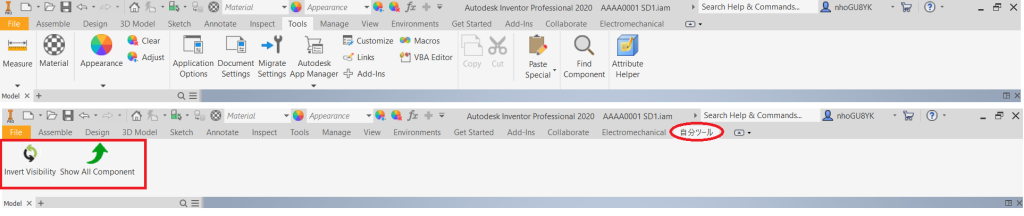
Bình luận